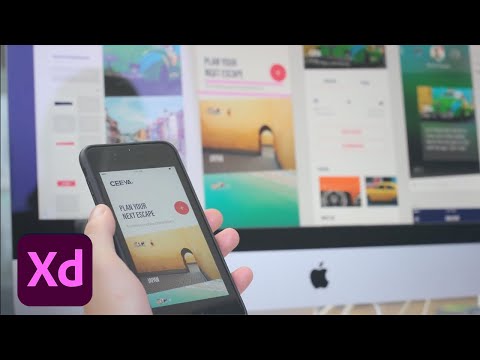Adobe has created Adobe XD – which stands for Experience Design, as a prototyping tool which is widely used for user experience and interaction designers. Adobe XD is popularly used to create screen designs such as mobile applications and websites, and prototypes. Adobe never fails to add features to make the work of the designers easier which are easily accessible. It is flexible and congenital software allowing the designers to cornerstone their web designing expeditiously. Today, in this blog we are going to read about the top feature tools in Adobe XD which make it different from other UI designing software.

Exploring Top Feature Tools in Adobe XD
Design

This program makes working on it easier because of its key feature- Grid. It makes designing more commodious and enforces the efficiency to work. The users have the option to customize the grid and adjust it according their suitability. The Grid feature in Adobe XD helps it’s user in providing balanced layout.
- There are two types of Grid that guide us in measuring pixels and balanced distribution between elements – Square and Layout.
Repeat Grid
The Repeat Grid is a widely appreciated tool of Adobe XD. As it allows the users to repeat a single element on X axis and Y axis. That means, if you wish to design a web page where there are repetitive elements then create the element once and select the element that you want to be repeated and enable ‘Repeat Grid’ option.


- This tool helps the users to adjust appearance space between the objects individually or as a group. Repeat Grid is also considered to be less time-consuming.
Components
Components under the option Libraries makes the work of the user easier and is also time saving. If you have an object that you might need to use it multiple times in multiple artboards. Then, the tool Components gives us the opportunity to define that object as a ‘component’, and also if the user wills to make any changes in the object then the user can make the change once to it (object marked as component) and that change will be reflected anywhere the object is used.

Layers
The tool ‘Layers’ helps the users of Adobe XD to view all the artboards and the various elements and objects used in it. The user is enabled to locate the object easily and can make changes to it. In layers the user is also allowed to arrange the elements or objects in the artboard according to their will by just dragging and dropping them from one place to another in the list.

Plugins
Plugins is the most prominent tool of Adobe XD. Plugins are nothing but additional components to a software, it helps us to add and customize specific features to the software.
In XD plugins enable the designers to add third party services such as the databases, spreadsheets, APIs, popular logos, icons, symbols, signs, illustrations and stock photos. The Adobe XD allows the users to download the plugins directly using the software.



All that the user needs to do is to click on plugins, search the type of plugin they are looking for, click and download the plugin, once downloaded the user has the option to choose from the numerous options available.
There are innumerable plugins available now, but some of the most useful and popular ones are:
- Undraw
- Photosplash 2
- UI Faces, Stark
- Rename It
- Trello
- Google Sheets
Rectangle, Ellipse, Polygon, Line and Pen tool
Other tools such as Rectangle, Ellipse, Polygon, Line and Pen tool helps the users to draw shapes according to their will and suitability of their design.

- The Text tool helps the designers to input the information that the designers wishes to provide to its audience. The designer is free to choose abundant character or font styles that the software provides.
The Adobe XD has succeed in attracting the designers towards itself through its diverse set of tools that every designer wishes and expects from a designing software.
Prototype

Prototype tool is one of the top features tools in Adobe XD, helps its users to form an interactive interface, to show how the design layout works. After designing all the artboards the users can go to Prototype mode and link the artboards to one another.
The user should click on the object that one wishes to link, then a handle will appear, the user is expected to drag the handle or the wire to the artboard one wants to link it to. These steps are repeated to link the artboards with one another. The user also has the option to customize the duration of the transition of the artboards.
- Prototyping allows wireframes and designs to give interactive user experiences which helps to stimulate user flows, to get quick feedback and makes changes to it easily.




Share

Share tool in Adobe XD enables its users to share their created design and prototype easily. All the user needs to do is click on ‘Share’, then choose ‘Create Link’ and get an URL that is shareable with anyone anywhere. The user can also make their link password protected if they want.
Adobe XD has been one of the most successful software of Adobe which has the ability to fill all the desires of a designer. It makes designing, sharing, getting feedback- comments of their URL link, and making changes multiple times to their design. Because of these mentioned top feature tools in Adobe XD; it has emerged as popular and easy to handle software.



Let’s learn Adobe XD together!
Be a part of our UI design training adventure by joining Adobe XD Master course and start bringing life to your UI designs. Contact us today for a demo class.
Author Intro: Hello my name is Sumaiya, a student of Adobe Creative Cloud Master course and the above is a blog given to me after the completion of my Adobe XD training. I hope this blog will be helpful for you. If you also want to explore the arena of UI UX designing, then you can also opt for UI UX design training in Delhi and enhance your skills.